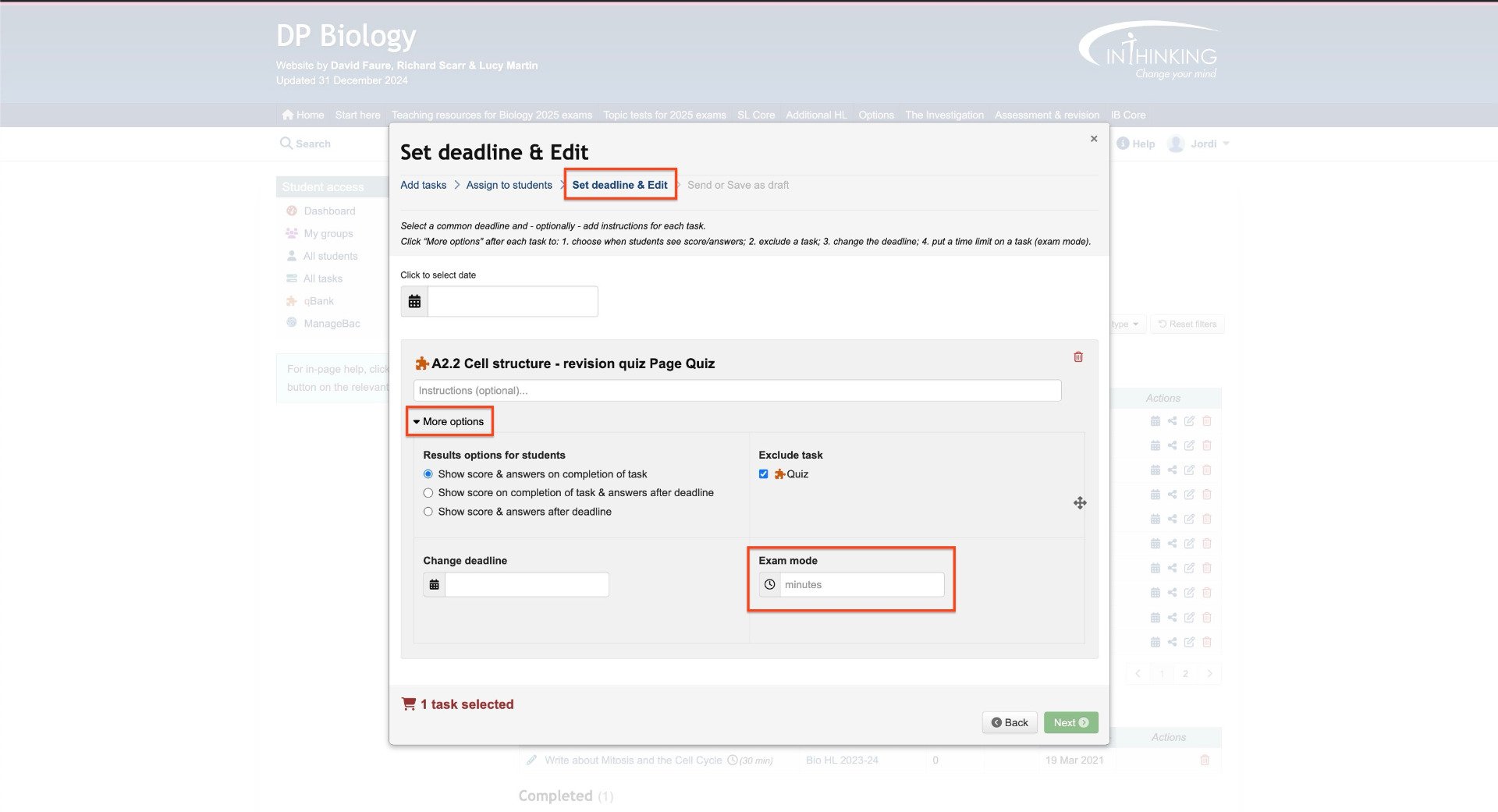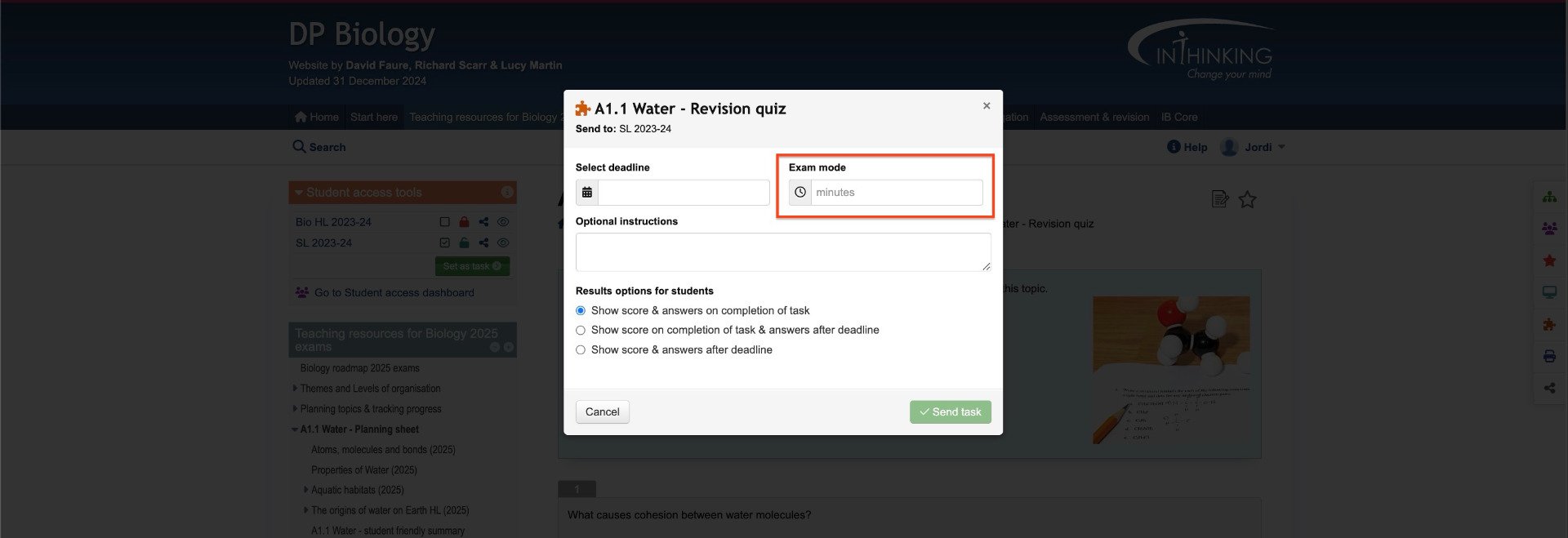Browse mode
You can make a page which contains a quiz task and/or a written task available to students without setting it as a task. To do this go to the relevant group in "My Groups", then click Page manager and select the required pages.
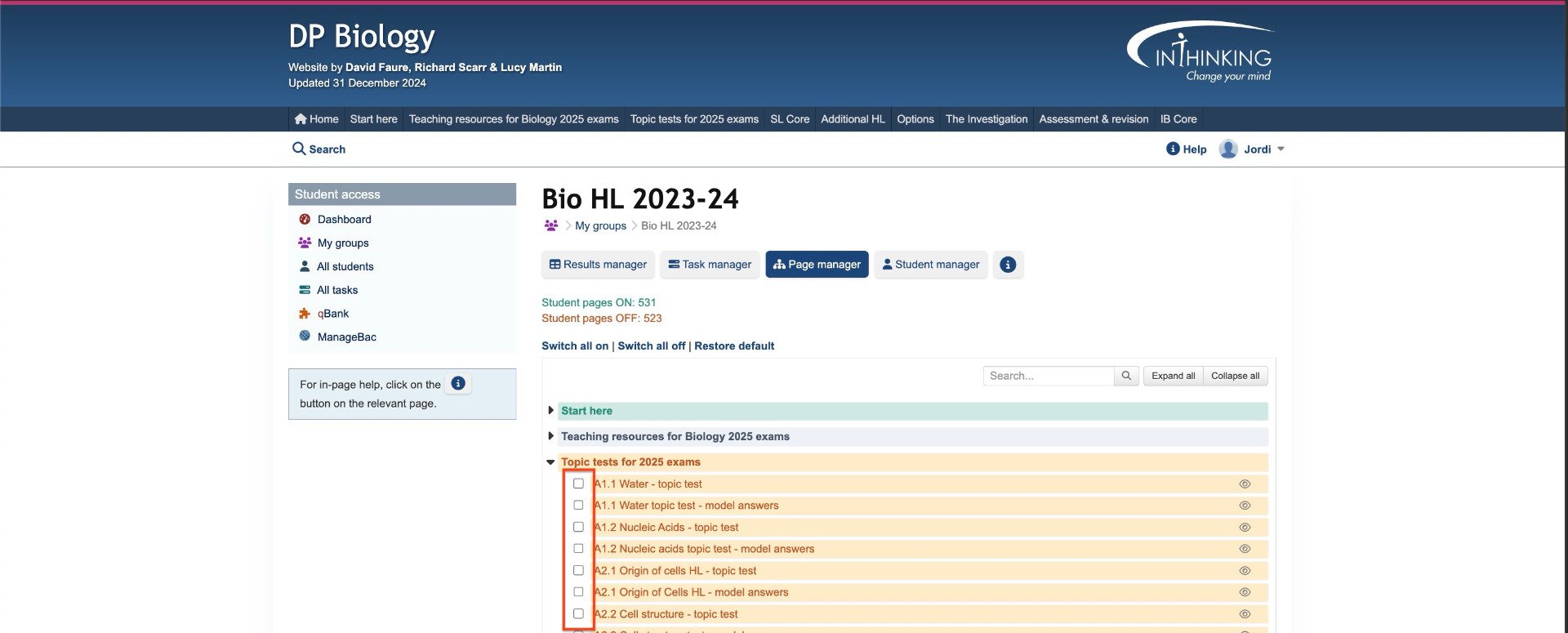
Alternatively, you can go to the page itself, click Student access tools, and then click the red padlock to unlock the page.
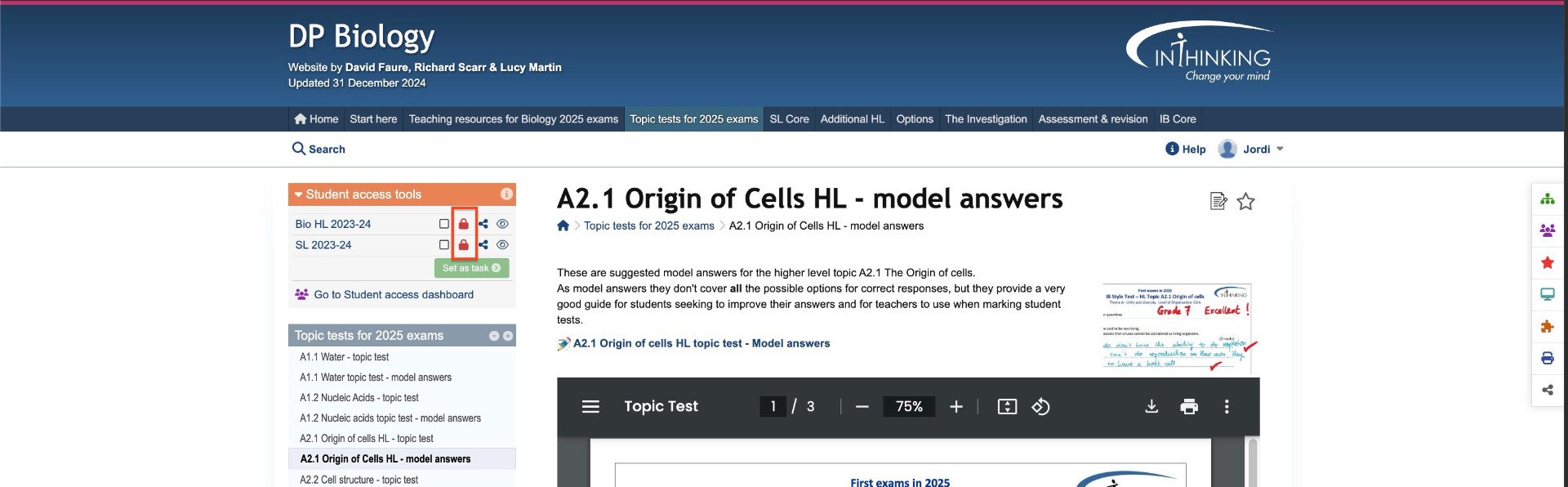
Browse mode is useful for independent study when you do not need to monitor student progress.
If the page contains a quiz task, students will be able to complete the quiz and check their answers, but the grade will not be stored, nor will it appear in the grade book. If they revisit the page, they can take the quiz again.
If the page contains a written task, students will not be able to write anything in the text box. But they will be able to see a model answer if one is available.
Task mode
If you set a page as a task and the page contains a quiz, the score will automatically appear in the grade book when it is submitted by the student. If the page contains a written task, it can be completed and sent to the teacher who can then grade and annotate it, and return it to the student.
You can add a task either by going to the "Task manager" for a group in "My groups" and clicking "Add task", or by going to "All tasks" and clicking "Add task".
Use task mode when you want to track and grade student work.
Exam mode
Exam mode allows you to set a time limit for the completion of a task. You can do this by selecting a task from "Add task". When you get to the "Set deadline", click "More options". Then set the number of minutes for completion of the task in the "Exam mode" box.